RepairSolutions2: Handheld Setup - Android
Installing RepairSolutions2
Step 1: Get App
Tap the link on your phone/tablet. Go to Google Play Store.
Or
- Open the Google Play Store app.
- Search for "RepairSolutions2".
- Tap on the app in the results.
Step 2: Install App

- Tap Install.
Setting up your Account

- Tap Create account.
- Fill out account information and Continue.
Pairing your Handheld
Step 1: Enable Location Services
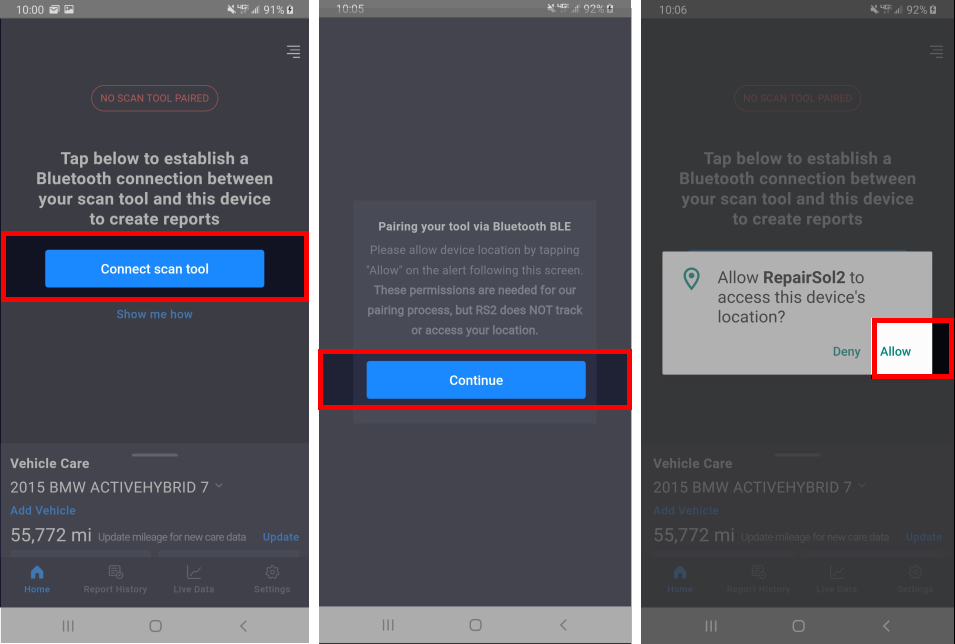
For Android 11 and below
- Tap Connect scan tool.
- Tap Continue.
- Tap "Allow" on "Allow RepairSol2 to access this device's location".
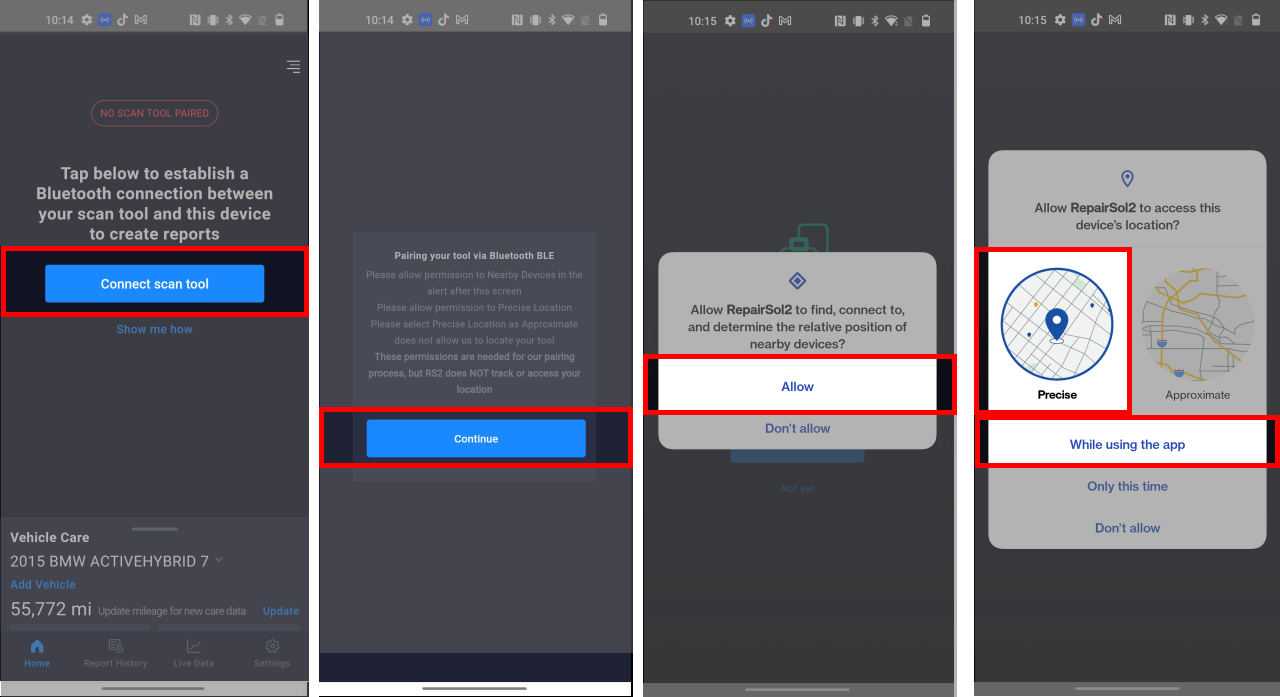
For Android 12 and above
- Tap Connect scan tool.
- Tap Continue.
- Tap "Allow" on "Allow RepairSol2 to find, connect to, and determine the relative position of nearby devices?"
- On "Allow RepairSol2 to access this device's location?" Select "Precise" and tap "While using this app"
Note: Location services are required for in-app pairing. RepairSolutions2 will not access your gps or other location data.
Note: If you tapped "Deny" you will need to manually turn on Location services. Click here to view how.
Step 2: Turn on Bluetooth

Note: Only turn your bluetooth on. Do not tap to pair with your handheld device.
Pairing to your handheld via Bluetooth settings will prevent in-app pairing. Do not attempt it.
Step 3: Pairing Handheld
- Plug in your handheld scanner. Click here to find where to plug in.
- Turn the ignition on.
- Return to your RepairSolutions2 app.
- Tap through all the checkmarks and Continue.
- Tap on the scanner under Tool Found.
- Wait for pairing to complete, if you run into any issues you can reach support through the app by tapping on the upper right lines, tapping Support, then Get Help, and then Chat - Email - Tutorials.
If you encounter any issues, please view this troubleshooting guide. If re-pairing fails, contact us with details of the problem and the step where it occurred, and we'll assist you promptly!
If you prefer the older guide, please go here.
